# Quickstart: Action Development
# Overview
This document is intended for developers who want to author and edit Pipedream Actions. After completing this quickstart, you'll understand how to:
- Develop Pipedream components
- Publish private actions and use them in workflows
- Use props to capture user input
- Update an action
- Use npm packages
- Use Pipedream managed auth for a 3rd party app
TIP
If you previously developed actions using Pipedream's UI, we recommend reviewing our migration guide after completing this quickstart.
# Prerequisites
- Create a free account at https://pipedream.com (opens new window)
- Download and install the Pipedream CLI
- Once the CLI is installed, link your Pipedream account to the CLI by running
pd loginin your terminal
NOTE: See the CLI reference for detailed usage and examples beyond those covered below.
# Walkthrough
We recommend that you complete the examples below in order.
hello world! (~5 minutes)
- Develop a
hello world!action - Publish it (private to your account) using the Pipedream CLI
- Add it to a workflow and run it
hello [name]! (~5 minutes)
- Capture user input using a
stringprop - Publish a new version of your action
- Update the action in your workflow
Use an npm Package (~5 mins)
- Require the
axiosnpm package - Make a simple API request
- Export data returned by the API from your action
Use Managed Auth (~10 mins)
- Use Pipedream managed OAuth for Github with the
octokitnpm package - Connect your Github account to the action in a Pipedream workflow
- Retrieve details for a repo and return them from the action
# hello world!
The following code represents a simple component that can be published as an action (learn more about the component structure). When used in a workflow, it will export hello world! as the return value for the step.
export default {
name: "Action Demo",
description: "This is a demo action",
key: "action_demo",
version: "0.0.1",
type: "action",
props: {},
async run() {
return `hello world!`
},
}
To get started, save the code to a local .js file (e.g., action.js) and run the following CLI command:
pd publish action.js
The CLI will publish the component as an action in your account with the key action_demo. The key must be unique across all components in your account (sources and actions). If it's not unique, the existing component with the matching key will be updated.
The CLI output should look similar to this:
sc_v4iaWB Action Demo 0.0.1 just now action_demo
To test the action:
Open Pipedream in your browser
Create a new workflow with a Schedule trigger
Click the + button to add a step to your workflow
Click on My Actions and then select the Action Demo action to add it to your workflow.
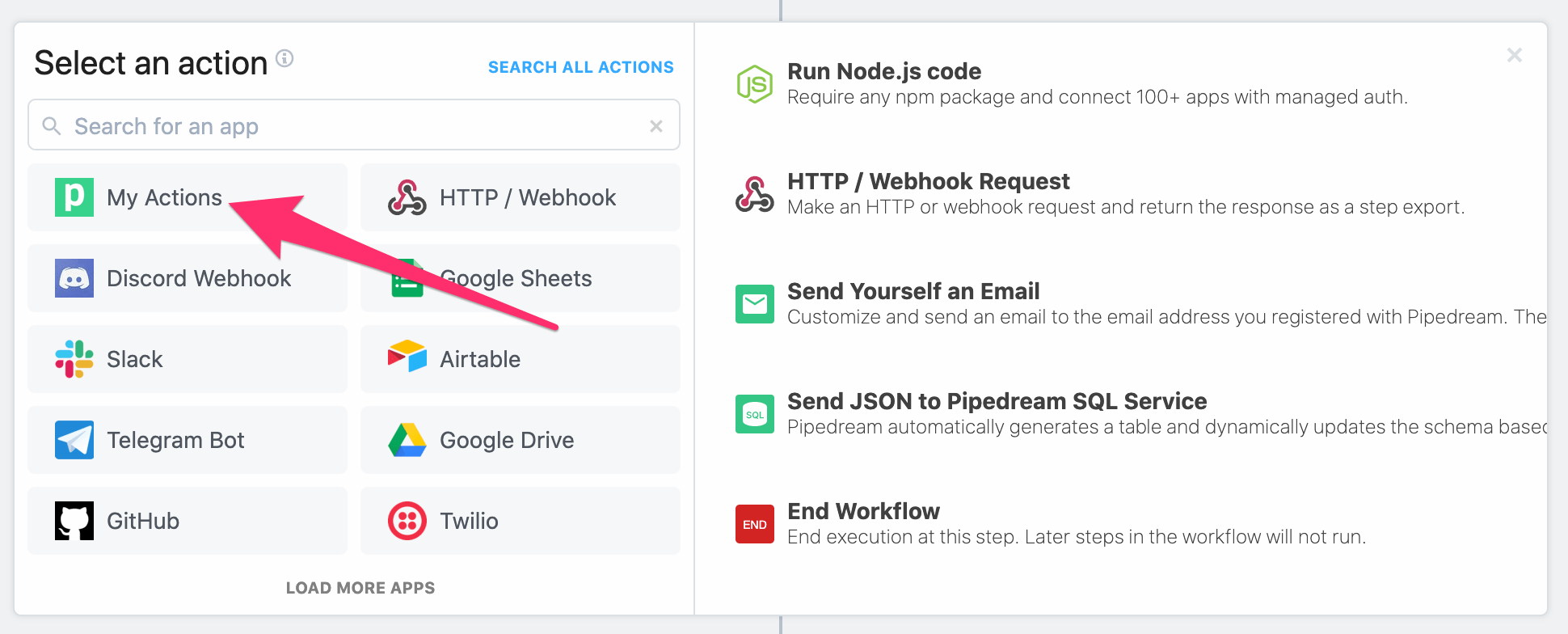
Deploy your workflow
Click RUN NOW to execute your workflow and action
You should see hello world! returned as the value for steps.action_demo.$return_value.

Keep the browser tab open. We'll return to this workflow in the rest of the examples as we update the action.
# hello [name]!
Next, let's update the component to capture some user input. First, add a string prop called name to the component.
export default {
name: "Action Demo",
description: "This is a demo action",
key: "action_demo",
version: "0.0.1",
type: "action",
props: {
name: {
type: "string",
label: "Name",
}
},
async run() {
return `hello world!`
},
}
Next, update the run() function to reference this.name in the return value.
export default {
name: "Action Demo",
description: "This is a demo action",
key: "action_demo",
version: "0.0.1",
type: "action",
props: {
name: {
type: "string",
label: "Name",
}
},
async run() {
return `hello ${this.name}!`
},
}
Finally, update the component version to 0.0.2. If you fail to update the version, the CLI will throw an error.
export default {
name: "Action Demo",
description: "This is a demo action",
key: "action_demo",
version: "0.0.2",
type: "action",
props: {
name: {
type: "string",
label: "Name",
}
},
async run() {
return `hello ${this.name}!`
},
}
Save the file and run the pd publish command again to update the action in your account.
pd publish action.js
The CLI will update the component in your account with the key action_demo. You should see something like this:
sc_Egip04 Action Demo 0.0.2 just now action_demo
Next, let's update the action in the workflow from the previous example and run it.
Hover over the action in your workflow — you should see an update icon at the top right. Click the icon to update the action to the latest version and then save the workflow. If you don't see the icon, verify that the CLI successfully published the update or try refreshing the page.

After saving the workflow, you should see an input field appear. Enter a value for the
Nameinput (e.g.,foo).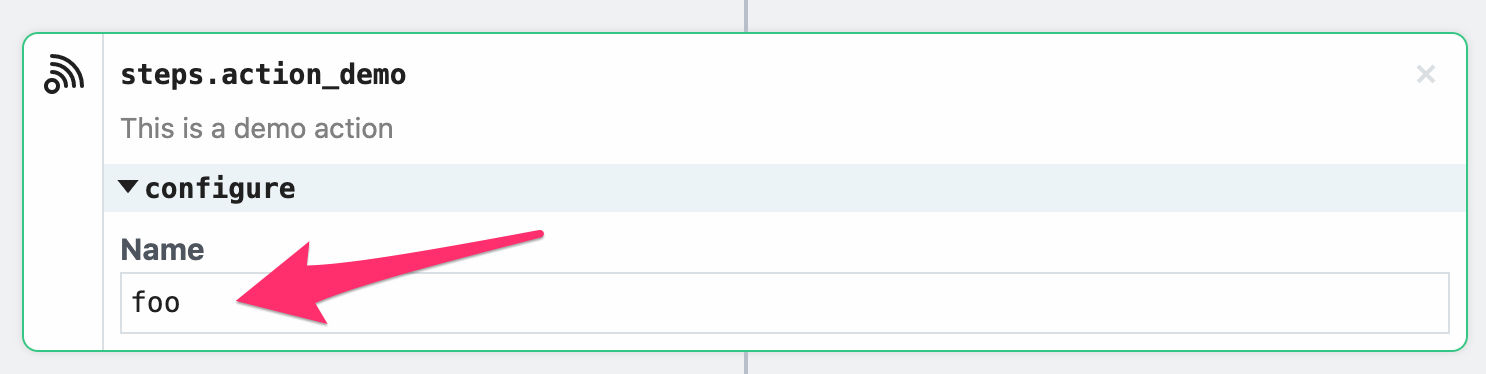
Deploy the workflow and click RUN NOW
You should see hello foo! (or the value you entered for Name) as the value returned by the step.
# Use an npm Package
Next, we'll update the component to get data from the Star Wars API using the axios npm package. To use the axios package, just import it.
import axios from "axios";
export default {
name: "Action Demo",
description: "This is a demo action",
key: "action_demo",
version: "0.0.2",
type: "action",
props: {
name: {
type: "string",
label: "Name",
}
},
async run() {
return `hello ${this.name}!`
},
}
TIP
To use most npm packages on Pipedream, just import or require them — there is no package.json or npm install required.
Then, update the run() method to:
- Make a request to the following endpoint for the Star Wars API:
https://swapi.dev/api/people/1/ - Reference the
namefield of the payload returned by the API
import axios from "axios"
export default {
name: "Action Demo",
description: "This is a demo action",
key: "action_demo",
version: "0.0.2",
type: "action",
props: {
name: {
type: "string",
label: "Name",
}
},
async run() {
const response = await axios.get("https://swapi.dev/api/people/1/")
return `hello ${response.data.name}!`
},
}
Next, remove the name prop since we're no longer using it.
import axios from "axios"
export default {
name: "Action Demo",
description: "This is a demo action",
key: "action_demo",
version: "0.0.2",
type: "action",
props: {},
async run() {
const response = await axios.get("https://swapi.dev/api/people/1/")
return `hello ${response.data.name}!`
},
}
Finally, update the version to 0.0.3. If you fail to update the version, the CLI will throw an error.
import axios from "axios"
export default {
name: "Action Demo",
description: "This is a demo action",
key: "action_demo",
version: "0.0.3",
type: "action",
props: {},
async run() {
const response = await axios.get("https://swapi.dev/api/people/1/")
return `hello ${response.data.name}!`
},
}
Save the file and run the pd publish command again to update the action in your account.
pd publish action.js
The CLI will update the component in your account with the key action_demo. You should see something like this:
sc_ZriKEn Action Demo 0.0.3 1 second ago action_demo
Follow the steps in the previous example to update and run the action in your workflow. You should see hello Luke Skywalker! as the return value for the step.
# Use Managed Auth
For the last example, we'll use Pipedream managed auth to retrieve and emit data from the Github API (which uses OAuth for authentication). First, remove the line that imports axios and clear the run() function from the last example. Your code should look like this:
export default {
name: "Action Demo",
description: "This is a demo action",
key: "action_demo",
version: "0.0.3",
type: "action",
async run() {},
}
Next, import Github's octokit npm package
import { Octokit } from '@octokit/rest';
export default {
name: "Action Demo",
description: "This is a demo action",
key: "action_demo",
version: "0.0.3",
type: "action",
async run() {},
}
Then add an app prop to use Pipedream managed auth with this component. For this example, we'll add an app prop for Github:
import { Octokit } from '@octokit/rest';
export default {
name: "Action Demo",
description: "This is a demo action",
key: "action_demo",
version: "0.0.3",
type: "action",
props: {
github: {
type: "app",
app: "github",
}
},
async run() {},
}
TIP
The value for the app property is the name slug for the app in Pipedream. This is not currently discoverable, but it will be in the near future on app pages in the Pipedream Marketplace (opens new window). For the time being, if you want to know how to reference an app, please please reach out (opens new window).
Next, update the run() method to get a repo from Github and return it. For this example, we'll pass static values to get the pipedreamhq/pipedream repo. Notice that we're passing the oauth_access_token in the authorization header by referencing the $auth property of the app prop — this.github.$auth.oauth_access_token. You can discover how to reference auth tokens in the Authentication Strategy section for each app in the Pipedream Marketplace (opens new window).
import { Octokit } from '@octokit/rest';
export default {
name: "Action Demo",
description: "This is a demo action",
key: "action_demo",
version: "0.0.3",
type: "action",
props: {
github: {
type: "app",
app: "github",
}
},
async run() {
const octokit = new Octokit({
auth: this.github.$auth.oauth_access_token
})
return (await octokit.repos.get({
owner: `pipedreamhq`,
repo: `pipedream`,
})).data
},
}
In order to help users understand what's happening with each action step, we recommend surfacing a brief summary with $summary (read more about exporting data using $.export).
import { Octokit } from '@octokit/rest';
export default {
name: "Action Demo",
description: "This is a demo action",
key: "action_demo",
version: "0.0.3",
type: "action",
props: {
github: {
type: "app",
app: "github",
}
},
async run({ $ }) {
const octokit = new Octokit({
auth: this.github.$auth.oauth_access_token
})
const { data } = await octokit.repos.get({
owner: `pipedreamhq`,
repo: `pipedream`,
})
$.export("$summary", `Successfully fetched info for \`${data.full_name}\``)
return data;
},
}
Finally, update the version to 0.0.4. If you fail to update the version, the CLI will throw an error.
import { Octokit } from '@octokit/rest';
export default {
name: "Action Demo",
description: "This is a demo action",
key: "action_demo",
version: "0.0.4",
type: "action",
props: {
github: {
type: "app",
app: "github",
}
},
async run({ $ }) {
const octokit = new Octokit({
auth: this.github.$auth.oauth_access_token
})
const { data } = await octokit.repos.get({
owner: `pipedreamhq`,
repo: `pipedream`,
})
$.export("$summary", `Successfully fetched info for \`${data.full_name}\``)
return data;
},
}
Save the file and run the pd publish command again to update the action in your account.
pd publish action.js
The CLI will update the component in your account with the key action_demo. You should see something like this:
sc_k3ia53 Action Demo 0.0.4 just now action_demo
Follow the steps in the earlier example to update the action in your workflow (you may need to save your workflow after refreshing the action). You should now see a prompt to connect your Github account to the step:
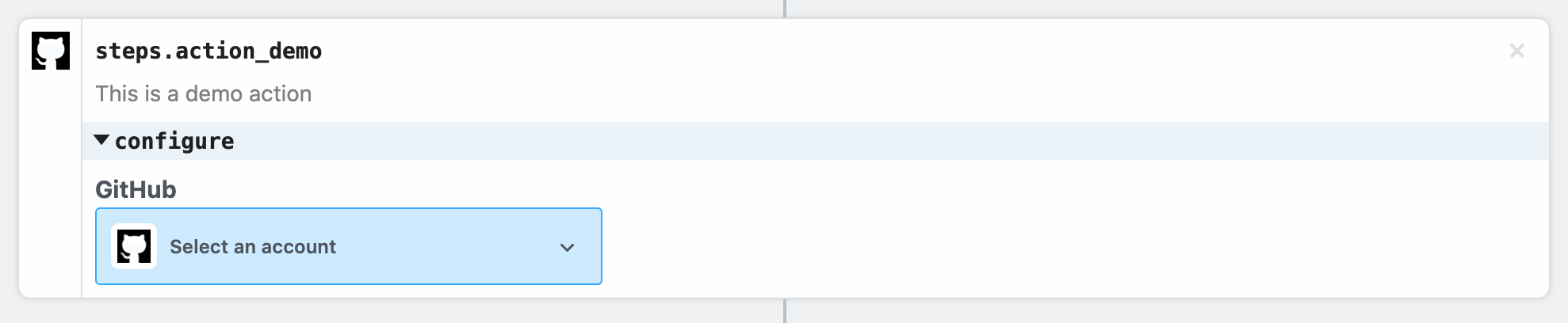
Select an existing account or connect a new one, and then deploy your workflow and click RUN NOW. You should see the results returned by the action:
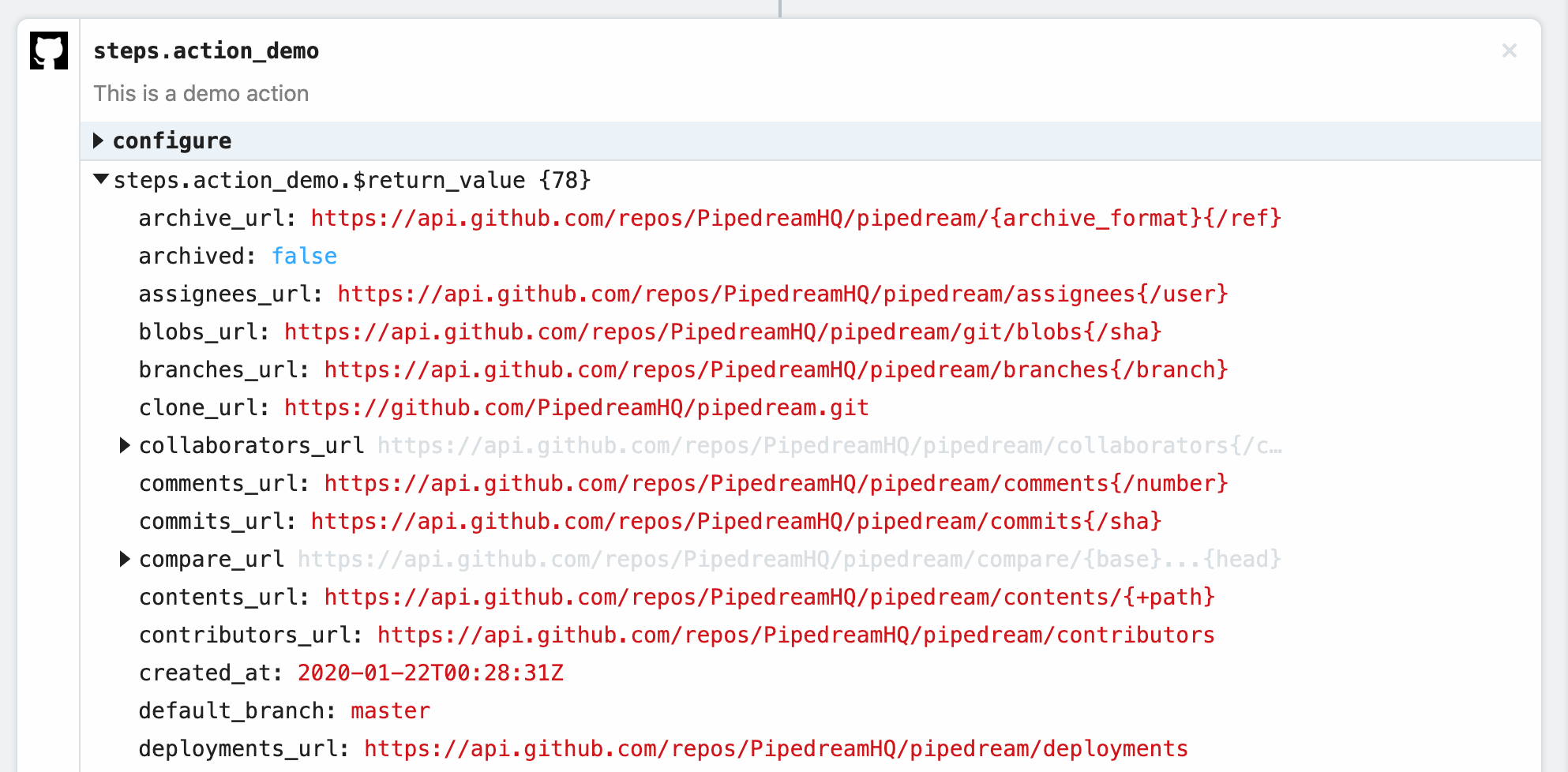
# What's Next?
You're ready to start authoring and publishing actions on Pipedream! You can also check out the detailed component reference at any time!
If you have any questions or feedback, please reach out (opens new window)!