# Python
Anything you can do in Python can be done in a Pipedream Workflow. This includes using any of the 350,000+ PyPi packages available (opens new window) in your Python powered workflows.
Pipedream supports Python v3.8 (opens new window) in workflows.
WARNING
Python steps are available in a limited alpha release.
You can still run arbitrary Python code, including sharing data between steps as well as accessing environment variables.
However, you can't connect accounts, return HTTP responses, or take advantage of other features available in the Node.js environment at this time. If you have any questions please contact support (opens new window).
# Adding a Python code step
- Click the + icon to add a new step
- Click Custom Code
- In the new step, select the
pythonlanguage runtime in language dropdown
# Logging and debugging
You can use print at any time in a Python code step to log information as the script is running.
The output for the print logs will appear in the Results section just beneath the code editor.
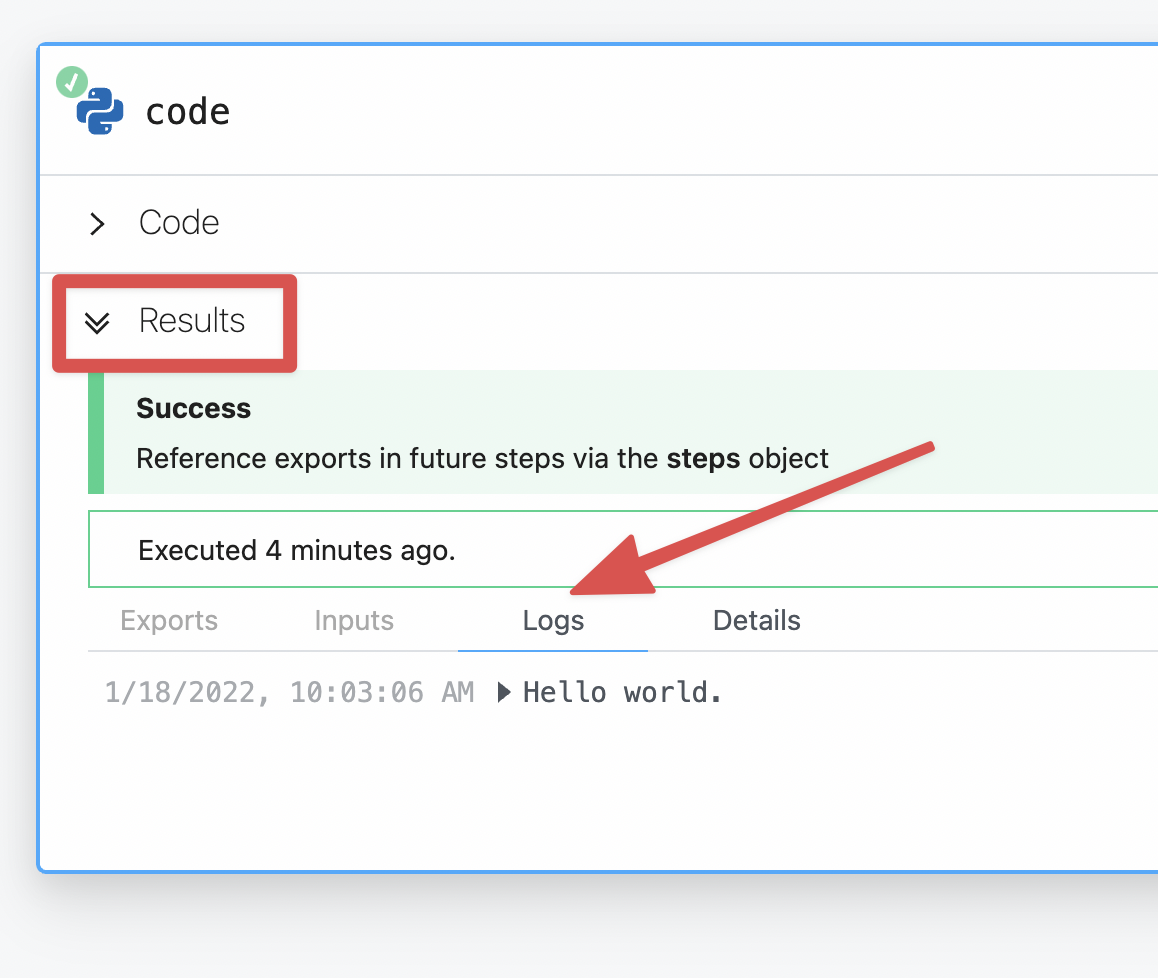
# Using third party packages
You can use any packages from PyPi (opens new window) in your Pipedream workflows. This includes popular choices such as:
requestsfor making HTTP requests (opens new window)sqlalchemyfor retrieving or inserting data in a SQL database (opens new window)pandasfor working with complex datasets (opens new window)
To use a PyPi package, just include it in your step's code:
import requests
And that's it.
No need to update a requirements.txt or specify elsewhere in your workflow of which packages you need. Pipedream will automatically install the dependency for you.
# Making an HTTP request
We recommend using the popular requests HTTP client package available in Python to send HTTP requests.
No need to run pip install, just import requests at the top of your step's code and it's available for your code to use.
# Making a GET request
GET requests typically are for retrieving data from an API. Below is an example.
import requests
url = 'https://swapi.dev/api/people/1'
r = requests.get(url)
# The response is logged in your Pipedream step results:
print(r.text)
# The response status code is logged in your Pipedream step results:
print(r.status)
# Making a POST request
import requests
# This a POST request to this URL will echo back whatever data we send to it
url = 'https://postman-echo.com/post'
data = {"name": "Bulbasaur"}
r = requests.post(url, data)
# The response is logged in your Pipedream step results:
print(r.text)
# The response status code is logged in your Pipedream step results:
print(r.status)
# Sending files
You can also send files within a step.
An example of sending a previously stored file in the workflow's /tmp directory:
# Retrieving a previously saved file from workflow storage
files = {'image': open('/tmp/python-logo.png', 'rb')}
r = requests.post(url='https://api.imgur.com/3/image', files=files)
# Sharing data between steps
A step can accept data from other steps in the same workflow, or pass data downstream to others.
# Using data from another step
In Python steps, data from the initial workflow trigger and other steps are available in the pipedream.script_helpers.export module.
In this example, we'll pretend this data is coming into our HTTP trigger via POST request.
{
"id": 1,
"name": "Bulbasaur",
"type": "plant"
}
In our Python step, we can access this data in the exports variable from the pipedream.script_helpers module. Specifically, this data from the POST request into our workflow is available in the trigger dictionary item.
from pipedream.script_helpers import (steps, export)
# retrieve the data points from the HTTP request in the initial workflow trigger
name = steps["trigger"]["event"]["name"]
pokemon_type = steps["trigger"]["event"]["type"]
print(f"{pokemon_name} is a {pokemon_type} type Pokemon")
# Sending data downstream to other steps
To share data created, retrieved, transformed or manipulated by a step to others downstream call the export module from pipedream.script_helpers.
# This step is named "code" in the workflow
from pipedream.script_helpers import (steps, export)
r = requests.get("https://pokeapi.co/api/v2/pokemon/charizard")
# Store the JSON contents into a variable called "pokemon"
pokemon = r.json()
# Expose the pokemon data downstream to others steps in the "pokemon" key from this step
export('pokemon', pokemon)
Now this pokemon data is accessible to downstream steps within steps["code"]["pokemon"]
WARNING
Not all data types can be stored in the steps data shared between workflow steps.
For the best experience, we recommend only exporting these types of data from Python steps:
- lists
- dictionaries
# Using environment variables
You can leverage any environment variables defined in your Pipedream account in a Python step. This is useful for keeping your secrets out of code as well as keeping them flexible to swap API keys without having to update each step individually.
To access them, use the os module.
import os
import requests
token = os.environ['TWITTER_API_KEY']
print(token)
Or an even more useful example, using the stored environment variable to make an authenticated API request.
# Using API key authentication
If an particular service requires you to use an API key, you can pass it via the headers of the request.
This proves your identity to the service so you can interact with it:
import requests
import os
token = os.environ['TWITTER_API_KEY']
url = 'https://api.twitter.com/2/users/@pipedream/mentions'
headers { 'Authorization': f"Bearer {token}"}
r = requests.get(url, headers=headers)
print(r.text)
TIP
There are 2 different ways of using the os module to access your environment variables.
os.environ['ENV_NAME_HERE'] will raise an error that stops your workflow if that key doesn't exist in your Pipedream account.
Whereas os.environ.get('ENV_NAME_HERE') will not throw an error and instead returns an empty string.
If your code relies on the presence of a environment variable, consider using os.environ['ENV_NAME_HERE'] instead.
# Handling errors
You may need to exit a workflow early. In a Python step, just a raise an error to halt a step's execution.
raise NameError('Something happened that should not. Exiting early.')
All exceptions from your Python code will appear in the logs area of the results.
# File storage
You can also store and read files with Python steps. This means you can upload photos, retrieve datasets, accept files from an HTTP request and more.
The /tmp directory is accessible from your workflow steps for saving and retrieving files.
You have full access to read and write both files in /tmp.
# Writing a file to /tmp
import requests
# Download the Python logo
r = requests.get('https://www.python.org/static/img/python-logo@2x.png')
# Create a new file python-logo.png in the /tmp/data directory
with open('/tmp/python-logo.png', 'wb') as f:
# Save the content of the HTTP response into the file
f.write(r.content)
Now /tmp/python-logo.png holds the official Python logo.
# Reading a file from /tmp
You can also open files you have previously stored in the /tmp directory. Let's open the python-logo.png file.
import os
with open('/tmp/python-logo.png') as f:
# Store the contents of the file into a variable
file_data = f.read()
# Listing files in /tmp
If you need to check what files are currently in /tmp you can list them and print the results to the Logs section of Results:
import os
# Prints the files in the tmp directory
print(os.listdir('/tmp'))
WARNING
The /tmp directory does not have unlimited storage. Please refer to the disk limits for details.